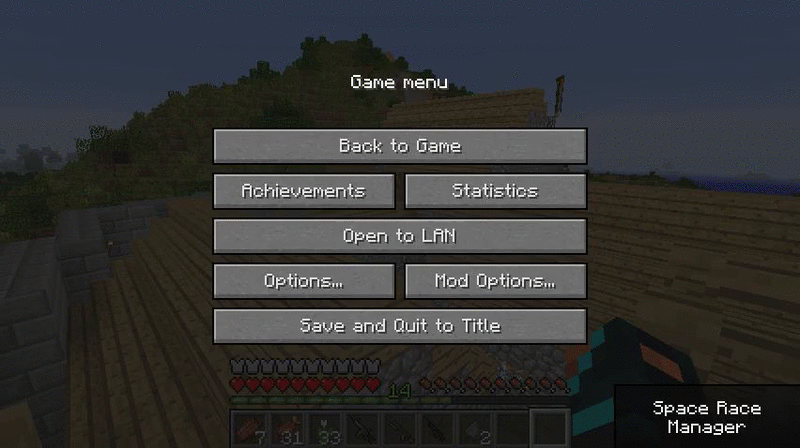Common Issues and Fixes:
Issue: The game won't load, is laggy, or crashes.
This is caused either by a computer having a slow processor (cpu), and/or not having enough RAM (Random Access Memory) for the game to use.
Fix: The only way to make the game run faster without changing your computer's parts is by allocating more memory to the game. This is done in the Technic launcher, in the Launcher Options menu under Java Settings. See the gif below.
For most modpacks it is good to select 3-6 GB. If the launcher only allows you to allocate up to 1 GB, then you need to install x64 bit Java. Click here to be directed to the official Java download page.
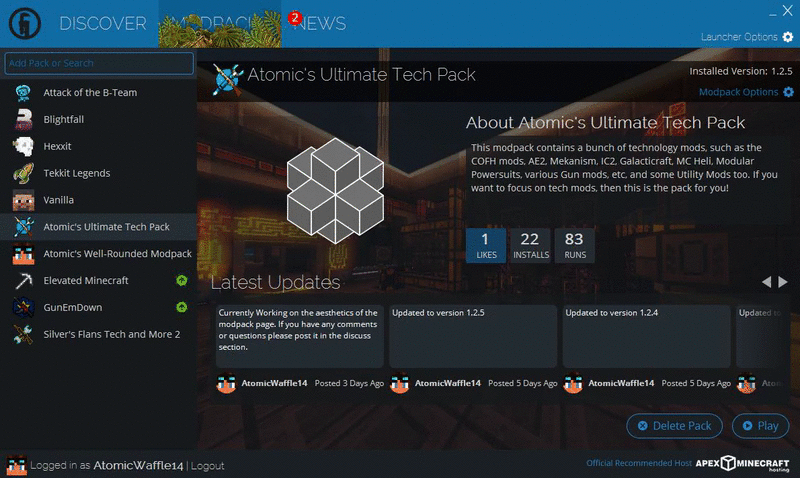
Issue: There is no default shading when you start playing the pack. The lighting could be described as "flat". This is caused by the default setting in the GLSL Shaders mod that turns normal lighting dynamics off.
Fix: You can change this in the "Shaders" tab in the game menu. See the gif below.