This modpack is hidden and will not show up in the modpack index.
I recommend reading through this entire Help page, and checking it often for new topics.
Taking a long time to load?
Don't worry, this is normal. Usually the game will take a couple of minutes to load, but after it's done it will work fine. Just try not to disturb it while it's loading, even if the window says "(not responding)".
Modpack crashing?
This is most likely due to your computer not having enough RAM, or Random Access Memory, allocated to the game. RAM is essential for storing data used by programs like mods. Since this modpack is large, you will need to use a good amount of RAM.
How do I allocate more RAM?
To allocate more RAM, first open the Technic Launcher. On the top right, click "Launcher Settings". Then click "Java Settings." Open the drop-down next to the word "Memory". Select 2 to 4 GB, depending on how much RAM your computer has.
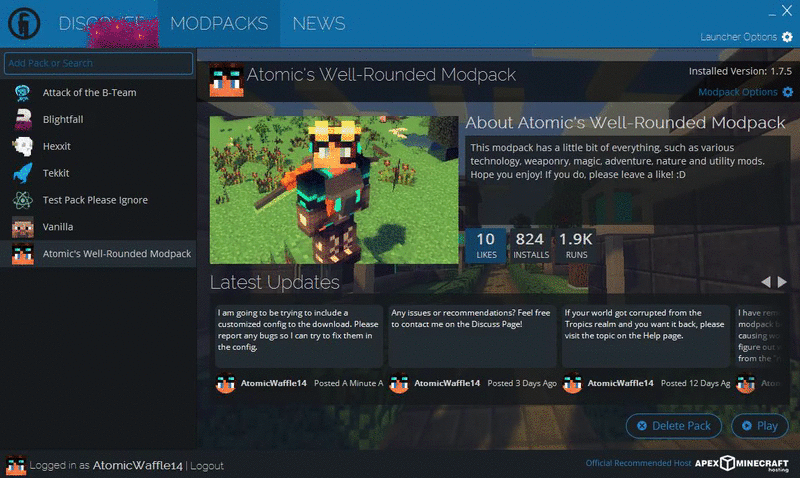
Technic Launcher not allowing you to allocate more than 1 GB of RAM?
This is probably because you are running x32 bit Java. Make sure you install x64 bit Java, and that your computer has a x64 bit processor (Most computers do). To visit the official download page for x64 Bit Java, click here.
Modpack not working after updating?
You can be assured that all versions are tested before I upload them. What I recommend is to go to the modpack's directory, and delete the "bin" folder, the "config" folder, and the "mods" folder. Then reinstall the pack in the Technic Launcher and try running it again.
Minecraft Skin not loading?
This has something to do with your session. Usually restarting the Technic Launcher fixes the problem.
Launch Issues:
Taking a long time to load?
Don't worry, this is normal. Usually the game will take a couple of minutes to load, but after it's done it will work fine. Just try not to disturb it while it's loading, even if the window says "(not responding)".
Modpack crashing?
This is most likely due to your computer not having enough RAM, or Random Access Memory, allocated to the game. RAM is essential for storing data used by programs like mods. Since this modpack is large, you will need to use a good amount of RAM.
How do I allocate more RAM?
To allocate more RAM, first open the Technic Launcher. On the top right, click "Launcher Settings". Then click "Java Settings." Open the drop-down next to the word "Memory". Select 2 to 4 GB, depending on how much RAM your computer has.
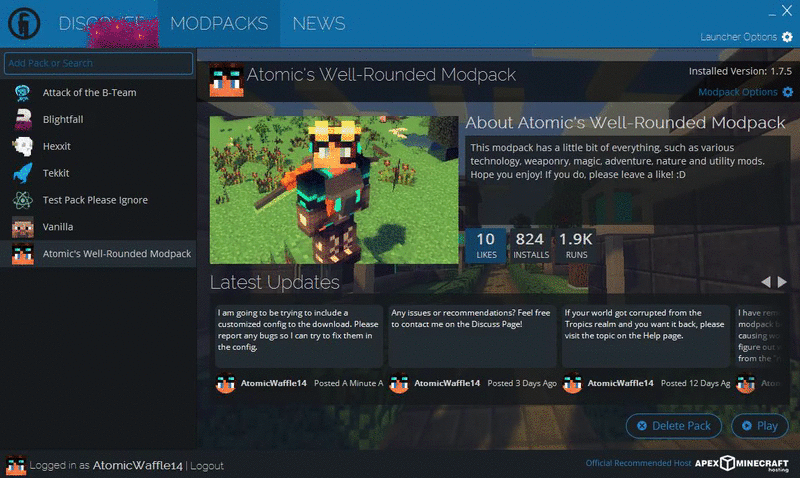
Technic Launcher not allowing you to allocate more than 1 GB of RAM?
This is probably because you are running x32 bit Java. Make sure you install x64 bit Java, and that your computer has a x64 bit processor (Most computers do). To visit the official download page for x64 Bit Java, click here.
Modpack not working after updating?
You can be assured that all versions are tested before I upload them. What I recommend is to go to the modpack's directory, and delete the "bin" folder, the "config" folder, and the "mods" folder. Then reinstall the pack in the Technic Launcher and try running it again.
Minecraft Skin not loading?
This has something to do with your session. Usually restarting the Technic Launcher fixes the problem.

